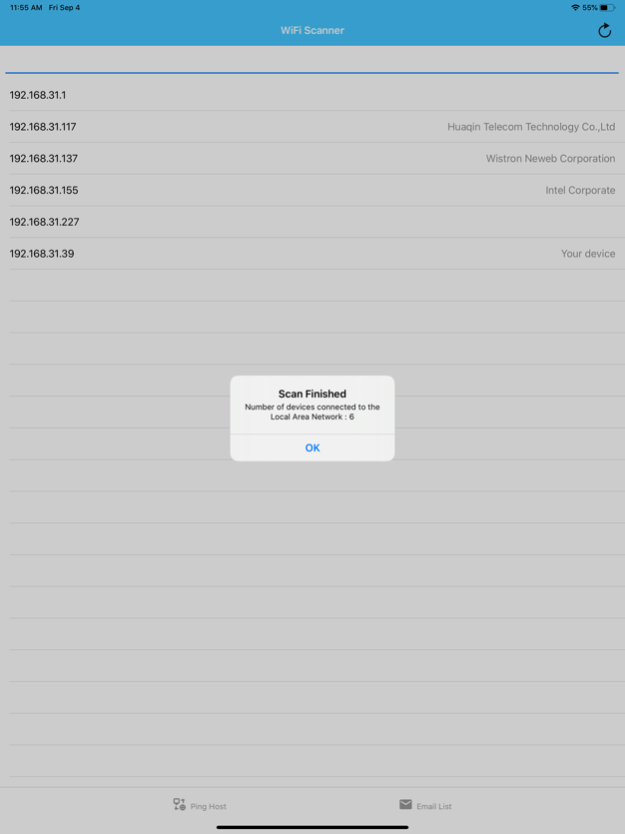Who is using my WIFI? 1.5
Paid Version
Publisher Description
Facing issues with slow network speed over your local wifi network? Device not connecting with your wifi network due to device limits exceeds issues with router?
Check Slow WiFi is an easy and important utility to know how many devices are connected to your WiFi network/router.
Application shows you the list of devices with names which are connected to your wifi network and using/stealing your wifi network by connecting your router.
- Use it to see how many devices are connecting your router.
- Scan your WiFi to search the Unknown Devices
- Protect your Wi-Fi connections form intruders
- Detect the Unknown Devices on your network.
- Application Shows the Devices to your router wifi along with it’s Device IP and MAC Address
Please note: Scan Takes a Little Time
---------------------------------
Oct 13, 2020
Version 1.5
support for iOS 14
About Who is using my WIFI?
Who is using my WIFI? is a paid app for iOS published in the Office Suites & Tools list of apps, part of Business.
The company that develops Who is using my WIFI? is Bhushan Vaghode. The latest version released by its developer is 1.5.
To install Who is using my WIFI? on your iOS device, just click the green Continue To App button above to start the installation process. The app is listed on our website since 2020-10-13 and was downloaded 5 times. We have already checked if the download link is safe, however for your own protection we recommend that you scan the downloaded app with your antivirus. Your antivirus may detect the Who is using my WIFI? as malware if the download link is broken.
How to install Who is using my WIFI? on your iOS device:
- Click on the Continue To App button on our website. This will redirect you to the App Store.
- Once the Who is using my WIFI? is shown in the iTunes listing of your iOS device, you can start its download and installation. Tap on the GET button to the right of the app to start downloading it.
- If you are not logged-in the iOS appstore app, you'll be prompted for your your Apple ID and/or password.
- After Who is using my WIFI? is downloaded, you'll see an INSTALL button to the right. Tap on it to start the actual installation of the iOS app.
- Once installation is finished you can tap on the OPEN button to start it. Its icon will also be added to your device home screen.